고정 헤더 영역
상세 컨텐츠
본문
Fs9 Toolbox fs9 Toolbox What is it?Iflike me you still like FS2004 and do not want to switch to FSX, fs9Toolbox is the utility you're looking for.fs9Toolbox contains several tools that will make your life easier whenflying with Flight Simulator 2004. VCVameraTheVC Camera is designed to be used in Virtual Cockpit mode. Not only itallows you to move freely in the aircraft (virtual cockpit and virtualcabin), it also lets you control the view direction and zoom with themouse, making it much easier to look around, no moe need for complexkey combinations.This feature is very similar to F1 View,except that you don't have to roll the mouse wheel for hours to movealong the A380.Features provided by the VC Camera:. Freemovement in the aircraft, without any limit. If the aircraft has avirtual cabin, you can walk there. You can even walk outside of theaircraft. Configurable walking speed.
By default,the tool isconfigured so that you move in the direction where you look, like inFPS games. Use the mouse wheel to set the zoomfactor. Usethe mouse to set the view direction (like in FSX when pressing the 'O'key). The mouse precision depends on the zoom factor so you canaccurately set the view direction even with high zoom factor. Fullycompliant with the Virtual Cockpit mode, any clickable area can beclicked when using the VC Camera.With the virtualcockpit camera, you can.walkoutside of the cockpit.seeAI traffic.lookclosely at the instruments.watchscenery details.sitwherever you want in the aircraft.seeAI traffic closely.
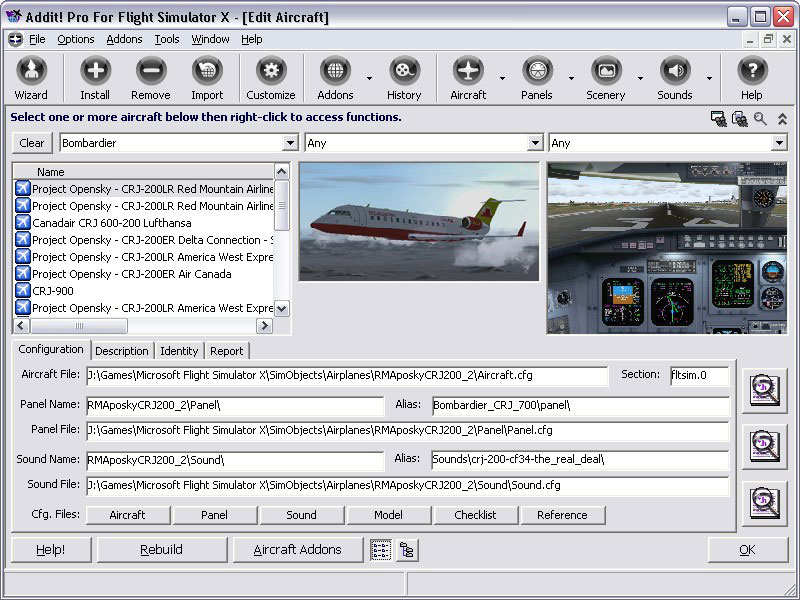
(press any image to enlarge)Fora comprehensive information about the VC Camera, you can have a look atthethat explains all the features in details.Fly-byCameraThe fly-by camera is a new view that exists in FSX butnot in FS2004. Today fs9 Toolbox brings it in FS2004 for you.Unlikesome other fly-by camera tools available here and there, the fly-bycamera in fs9 Toolbox doesnot replacethe tower view. All the standard views available in FS2004 (2D cockpit,virtual cockpit, spot view and tower view) remain available when fs9Toolbox is installed, and a newview mode is added to handle the fly-by camera.Inaddition, a ground camera mode is available to simulate a camera thatstands on the ground.
I love using this mode to watch my low-levelflights with jet fighters!!Features provided by theFly-by Camera:. Fly-by distance or time isfully configurable through the configuration window. Configurablelateral and vertical offset to see your aircraft from the side and fromabove/below. Ground camera mode availableGround camera modeFormore information about the fly-by camera, avideo clip is available.
It shows the fly-by camera featuresand shows that the existingview modes are still available.You can also have a look atthethat explains this feature in details.Auto-RepeatFixThis feature is very useful because it fixes a veryannoying problem that exists in FS2004:Insome panels, the auto-repeat feature of FS2004 is made wrong by a panelgauge that continuously generates events. Consequently, some basicfunctions become unusable. For example, when you try to adjust theautopilot heading or the VOR course, it changes 10 by 10 instead of 1by 1, or the altitude changes 1000 by 1000 instead of 100 by 100.Withfs9 Toolbox, this is not a problem any more. You just have to activatethis feature in the fs9 Toolbox menu and it will be fine.(Asfar as I know, this feature is similar to the 'Fix accelerationcontrol' feature available in the paying version of FSUIPC)KeySequencing FixThis feature is designed to fix anotherproblem that exists with FS2004:Likesaid earlier, some panel gauges keep generating key events and thisprevents you from using key sequences such as Shift-E 2 to open thesecond exit.This is because a gauge generates key events soquicklythat a generated key event is generated between the Shift-E and the 2that you press.
This is why FS2004 simply ignores your key sequence, itbelieves that you pressed Shift-E, another key and then the 2 key. ForFS2004, this makes no sense, and the second exit does not open.fs9Toolbox fixes this problem when the 'Fix Key Sequencing' feature isactivated in the menu. You now have 2 seconds to press Shift-E and 2,and it works with any panel, in any case. It also works with any otherkey combination used in FS2004.Steerable PushbackIhavealways thought that the pushback in FS2004 was poor.
It is a nicefeature, but I never liked the way the aircraft can be steered duringpushback. Pressing Shift-P to inerrupt the pushback and then Shift-P 1to make it turn right is not very natural to me.Thisis why fs9 Toolbox provides a new way to manage the pushback:Youjust have to engage the pushback using Shift-P as usual. Then you cansteer the aircraft using the rudder controls (keys or pedals if youhave). The aircraft will turn left and right during the pushbackaccording to the rudder position.Aircraft SelectorThisfeature ifself justifies the price of fs9 Toolbox.Theidea of this feature came when my aircraft library became so large thatselecting an aircraft in FS2004 takes almost 1 minute. There are somany good aircrafts today, freeware and payware, that it is hard tokeep a small aircraft collection. But what's the use if you can't usethem easily.Whatproblem does it solve?When you use FS2004 andyou want to select another aircraft, here is what you do:.
Yougo to the aircraft menu and click 'Select Aircraft'. If,like me, you have many aircrafts andvariants in your library (1000 or more),it may take some time and.theaircraft selection window appears.The currently used aircraftappears in 3D. The textures are loaded if necessary. Youselect the manufacturer of the aircraft you want to select. The firstaircraft of this manufacturer is loaded and its textures are loaded, itappears in the 3D window. Youselect the aircraft model you want to fly.The textures of the firstvariation are loaded and the aircraft appears in the 3D window.
Youfinally select the variation you want. Its textures are loaded and itappears in the 3D window.Itmeans you have loaded 4 aircraft textures to be able to select theaircaft you want to fly!! Nowadays textures are quite heavy (32 bitsor DXT3 are heavy files), soloading 4 textures can take a significant time.Thisis wherethe Aircraft Selector comes to the rescue. Whatever the number ofaircrafts you have in your library, this new aircraft selection appears.Whenyou want to select another aircraft, this windows shows a list ofaircrafts, sorted by categories that you define, with a thumbnail imageif it exists. Selecting an aircraft from a sorted list is much fasterbecause no texture loading is required.

(press the image to enlarge)Toknow more about the way this aircraft selector works, you can refer tothe documentation here.Quick SwitchThisfeature is related to the Aircraft Selector described above. It hasbeen designed for developers, for a very specific purpose:Whenyoudevelop an aircraft, XML or C/C gauges, you can not update the gaugesif the aircraft is currently loaded in FS because the gauge files (.xmlor.gau) are locked by FS.
Flight Simulator 2004 Planes
So you have to select another aircraft,generate the gauges, and re-select your aircraft again.Thisisexacty what Quick Switch does. It allows you to switch to a pre-definedaircraft by just pressing a key and come back to your aircraft bypressing this same key again. This is extremely convenient when youwork on an aircraft panel.




